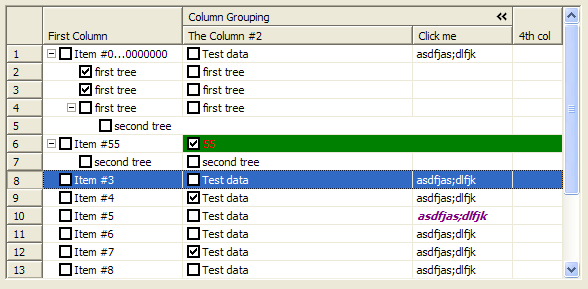zondag 13 april 2014
woensdag 26 maart 2014
Nebula Newsletter Q1-2014 / Calling New Contributors
Here is a little summary of the work that has been going on in the Nebula Project over the past half year or so.
New Committers
Spring has come. In a few days I will launch a discussion about the future of Nebula. Please start thinking about the things you do not like in the project so that we can discuss and change them.
Nebula is the easiest project in Eclipse to get involved in. We have the clearest repo structure, we have the best contributor guide, we have the least dependencies, every change you make can be build locally, we have the coolest Maven/Tycho/Hudson/Sonar build system, an advanced git/Gerrit workflow and the most welcoming and friendly project lead (me ;).
We will guide your first steps into the magical realm of Eclipse and
Open Source development. If you are an Eclipse newcomer and you want to
hone your open source contribution skills then Eclipse Nebula is the
place to start. Please reply here, contact me privately or send a mail
to the nebula-dev list if you are interested.
New Committers
Three new committers joined in 2013, Dirk Fauth for Gantt, Xihui Chen for Visualization and Cedric Brun
for Paperclips. A number of patches have already been accepted and
Xihui is having a lot of fun accepting multiple large patches for the
same code!
We have two new committers joining the ranks. Just recently Laurent Caron joined after I invited him to get the Opal widgets from EclipseLabs
into Eclipse. The code has been accepted by our legal department and
after the committer paperwork is done I will help Laurent to get his
widgets into our repo and build system.
We are currently running a committer vote for Mirko Paturzo. Mirko brings a lot of new energy to the Grid widget. Mirko has finished a really nice contribution to the Grid widget. Speed and memory consumption have been dramatically improved and currently Mirko is attacking the open bugs list for Grid.
Gerrit and other cool releng stuff
Thanks to Mickael Istria
we are running the smoothest Gerrit workflow. Our system is now
routinely being tested after every contribution to Gerrit. Accepting
patches has never been so easy.
Apart from Gerrit, Mickael has also setup a Sonar instance for Nebula. It gives you information about your code in the areas of Duplications, Coding standards, Lack of coverage, Potential bugs, Complexity, Documentation and Design. Please check it out. This brings me to:
EclipseCon Europe Nebula Talk
Unit Tests
Please provide Unit tests for your widgets people! EclipseCon Europe Nebula Talk
I
have conducted a talk about the Nebula project and introduced a lot of
our widgets. I did not create a Powerpoint or Prezi presentation but
instead I used that other presentation tool: RCP and Nebula widgets. You can check out the sources here: https://github.com/EclipseNebula/ECE2013. By the way, the presentation was voted #8 best talk based on number of people attending and rates given.
Project Lead
In January, Tom Schindl resigned as co-lead.
I want to thank Tom for all his work in the Nebula community over the
past years. I wish him the best of luck with his current endeavors which
are mostly focussed on Eclipse/JavaFX integration. Tom will maintain
his Nebula committer status.
I will be soliciting for a new co-lead in the near future. So please ask yourself if this is something that you want to do.
Future of Nebula
This
is all I could think of for now. If I have forgotten something, please
respond here, to the nebula-dev list or in a private mail to me and I
will make it right.
Happy coding,
Wim Jongman
Wim Jongman
donderdag 20 februari 2014
How to add your Hackergotchi to Planet Eclipse
I write this blog to test if my Hackergotchi appears on Planet Eclipse. Normally you ask the webmasters to insert your Hackergotchi into the relevant files but now that we have Gerrit, the only thing the webmasters need to do is to check the code and accept your patch.
(click 1)
(click 2)
This is how I added my own Hackergotchi to Planet Eclipse.
File a Bug
First I filed a bug against Community/PlanetEclipse.org. You do this by clicking on this link[1]. You also have to sign the CLA. You can do that from bugzilla.
Write down the bug number and the summary
Get your Gerrit password
Then you need to get your Gerrit password. You do this by clicking on this link[2] and sign on with your bugzilla e-mail address and password. After you have done this, a screen appears where you see your Gerrit credentials. Write them down.
Clone the git repository
Go to the command line and surf to the place where you keep your git repos and type
git clone https://GERRIT_USER_HERE@git.eclipse.org/r/planeteclipse.org/planeteclipse.org
Then go into Eclipse, open the "Git Repository Exploring" perspective, click "Add an existing local git repository to this view" and pick the planet eclipse repository that you have just cloned.
Then import the "planet" project:
Changing the content
Create a Hackergotchi. Mine is about 90x120 and you should also be in this range. Be creative. Make sure you have a transparent background. Once your Hackergotchi is created, open the package explorer and find the "planet" project. Then open the "output/images" directory and place your Hackergotchi in the "faces" directory.
Then open the "eclipse/feeds/community.ini" file (open in text editor) and find the link to your blog. Then just below the entry, make sure to put the following content just below your blog entry.
[http://industrial-tsi-wim.blogspot.com/feeds/posts/default/-/Eclipse]
name = Wim Jongman
face = wim.png
facewidth = 96
faceheight = 122
Your name should already be there and the "facewidth" and "faceheight" variables should exactly match the image dimensions. The "face" variable should exactly match the name of the image you placed in "output/images/faces".
Commit your changes
Committing your changes to Gerrit requires some additional steps. First write down the bug number in the format I show here:
bug xxxxxx - bug summary
Click on the project and select "Team/Commit ...". You have to add a Gerrit change-id and you have to sign-off the change. Then press "Commit"
Push to Gerrit
Again go to the "Git Repository Exploring" perspective and right click on the planeteclipse.org repo. Then select "Push to Gerrit ...":
On the dialog that appears type "master" in the field that follows "refs/for" in "Gerrit Branch". Then in the Login dialog box you type in your Gerrit password.
When EGit congratulates you with the push, you will see a link that looks something like this:
You should also be able to find it in Gerrit under "My/Changes"
Go to the bug again and enter this link in a new comment.
Happy Hackergotchi,
Wim
zondag 19 januari 2014
MDialog and MWizardDialog supported by the E4 Model Editor
We have added support for the new E4 model elements. We ask you to play with this and help us figure out what additional API these parts need.
To install the new E4 tooling you need to be on Luna M4 which can be found here (by the time of this writing).
Then you need to install the latest integration build of the model tooling which can be found here.
After installation and restart you can play with the live model editor to see these new elements in action.
To install the new E4 tooling you need to be on Luna M4 which can be found here (by the time of this writing).
Then you need to install the latest integration build of the model tooling which can be found here.
After installation and restart you can play with the live model editor to see these new elements in action.
donderdag 9 januari 2014
CTRL+1 CTRL+1
CTRL+1 is the Eclipse quick-fix key. I use it all the time but sometimes it predicts my intentions incorrectly. Take for example the following code:
I position my cursor on the field "composite_1" to rename it and press CTRL+1. What happens is the following: The tooling knows that my source contains errors and jumps to the next nearby problem to display the quick-fix options. Nice, but not what I wanted.
To get back to my original cursor position I press CTRL+1 again. The cursor jumps back and opens the quick fix dialog again but now on the correct position:
You probably knew this one but I thought I tell you anyway, just in case.
Cheers,
Wim
I position my cursor on the field "composite_1" to rename it and press CTRL+1. What happens is the following: The tooling knows that my source contains errors and jumps to the next nearby problem to display the quick-fix options. Nice, but not what I wanted.
To get back to my original cursor position I press CTRL+1 again. The cursor jumps back and opens the quick fix dialog again but now on the correct position:
You probably knew this one but I thought I tell you anyway, just in case.
Cheers,
Wim
Abonneren op:
Reacties (Atom)