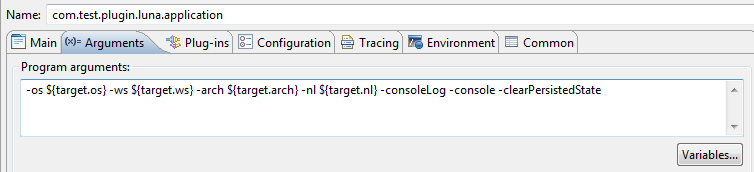Summary
Workspace Mechanic is a tool that will manage your Eclipse preferences. I recommend that you start using it. This blog tells you why and how.What problem does it solve
Every time you start a new workspace in Eclipse, the preferences will be "reset" to their default values. This is extremely frustrating because it takes a lot of time to find all your carefully crafted settings and re-apply them. For example, one of the preferences that came up lately [3] is "Completion overwrites":
Unfortunately, the default is wrong (at least for me). The number of times I have changed this setting are countless. I want to set this preference only once and let a tool manage it for eternity. For every new and existing workspace. Interested? Read on.
Workspace Mechanic
I had heard about Workspace Mechanic before but never gave it much attention until I read this bug posted by Markus Kuppe. Markus wanted to have this tool in the default Eclipse distributions so I figured it was time I gave it a spin. Markus also provided a set of preferences to kickstart the configuration [2]. I like it so much that I'm even writing a blog about it.First, a tip-of-the-hat to Robert Konigsberg for writing this tool.
What does it do
Workspace Mechanic will monitor your preferences and detect if one or more of these is not according to your.. well.. preferences!
Workspace Mechanic has a little indicator to tell if your preferences are out of sync. It optionally shows a pop-up that will enable you to set them straight.
You can also double-click the icon and Workspace Mechanic will set the out-of-sync preferences to the prefered state.
Configure Workspace Mechanic
Install Workspace Mechanic from its update site [1]. Then go to the command line and execute the following sequence of commands.
cd myWorkspaceMechanics
Now we have a set of sensible preferences that we can start with but we need to copy them to a place where Workspace Mechanic can find them. One of the default places is the mechanic directory in the .eclipse directory in your home directory (replace $home$ with your home directory.)
mkdir $home$/.eclipse/mechanic
Once this directory is created, copy all the epf files from the git repo into that new directory.
cp *.epf $home$/.eclipse/mechanic/ // or equivalent for your OS
That's it. Restart your Eclipse switch to a few new workspaces and enjoy this great new tool. If it does not work, please look at its preferences! ;)
Yours truly,
Wim
[1] http://workspacemechanic.eclipselabs.org.codespot.com/git.update/mechanic//
[2] https://github.com/lemmy/myWorkspaceMechanicsOnce this directory is created, copy all the epf files from the git repo into that new directory.
cp *.epf $home$/.eclipse/mechanic/ // or equivalent for your OS
That's it. Restart your Eclipse switch to a few new workspaces and enjoy this great new tool. If it does not work, please look at its preferences! ;)
Yours truly,
Wim
[1] http://workspacemechanic.eclipselabs.org.codespot.com/git.update/mechanic//
[3]
https://bugs.eclipse.org/bugs/show_bug.cgi?id=423767
https://bugs.eclipse.org/bugs/show_bug.cgi?id=423697
https://bugs.eclipse.org/bugs/show_bug.cgi?id=423658
https://bugs.eclipse.org/bugs/show_bug.cgi?id=423642